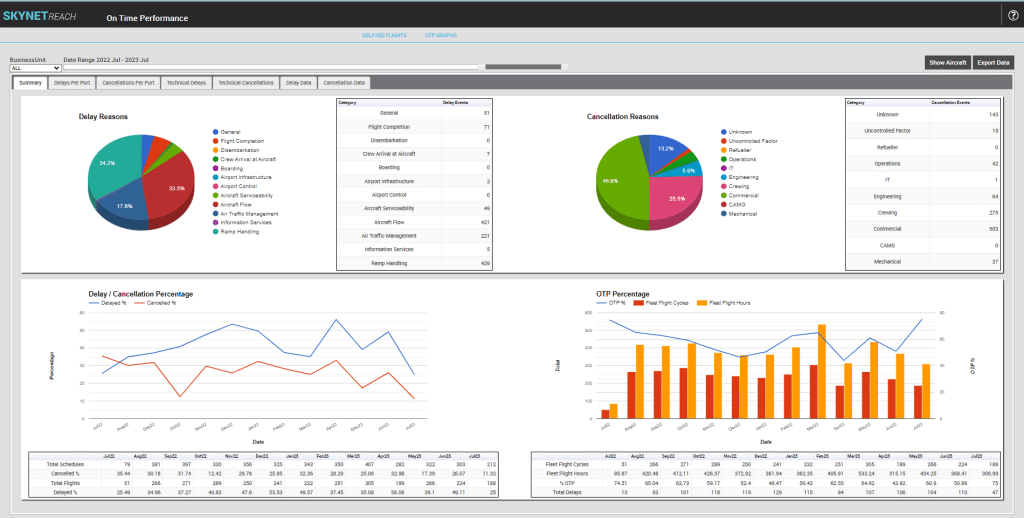Welcome to the fourth article in our web series presenting the cutting-edge integration between SkyNet Aviation’s REACH Aero ® and Boeing ForeFlight ® (Dispatch and Mobile). Throughout this series, we will present practical, day-of-ops use cases for the SkyNet REACH integration with ForeFlight.
In our previous articles, we covered the process flows for scheduling flights, how those flights flow through to ForeFlight Dispatch, and how to access ForeFlight calculated data in SkyNet REACH Aero, as well as how your pilots would interact with ForeFlight Mobile on their iPad. In this article, we will cover a specific OCC operational use case and take you through how to handle it, step-by-step, in SkyNet REACH Aero, ForeFlight Dispatch, and ForeFlight Mobile.
Consider the following scenario:
You are a business jet operator flying a VIP charter from Honolulu (HNL/PHNL) to Brisbane (BNE/YBBN). About an hour from landing, BNE is closed for landings due to a thunderstorm over the airfield. You have planned an alternate of Gold Coast (OOL/YBCG) for this flight, but storms are now affecting that airport as well. After consultation between the OCC and the flight crew, you decide to over-fly BNE and land at Toowoomba (WTB/YBWW), behind the line of storms to the west, for a quick gas-and-go. As soon as the storms clear, you can quickly get underway for a flight back to BNE to get your passengers, crew, and aircraft back on schedule.
Weather delays are unavoidable, but to make sure your clients and passengers keep coming back, you need to recover from them quickly, efficiently, and cost-effectively.
Today, we will show you how SkyNet REACH Aero and ForeFlight let you do just that!
For this example, let’s say the decision to divert is made after waypoint HARVS and prior to the top of descent. The screenshots below from the ForeFlight Dispatch map view and SkyNet REACH Flight Control show the position of the waypoint.
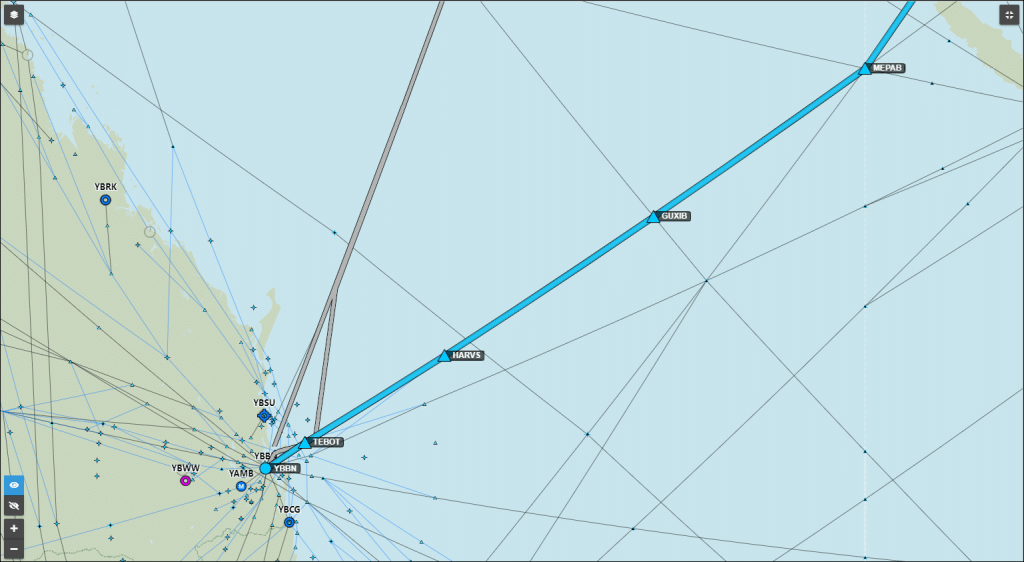
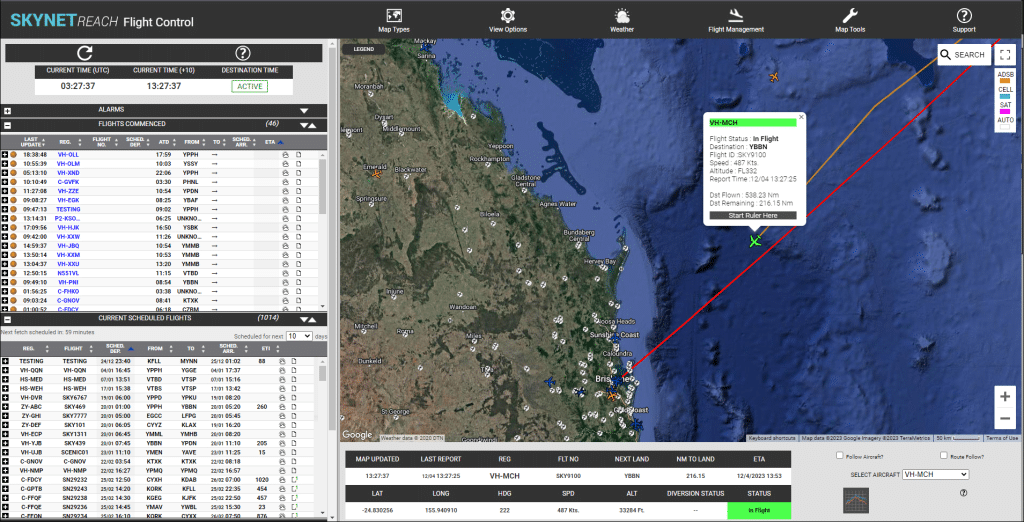
The Diversion
Once the decision to divert has been made, click on the aircraft icon or the row in Flights Commenced. With the aircraft selected in Flight Control, now click the airport you want to divert to. You will be presented with the following pop-up window for the selected airport:
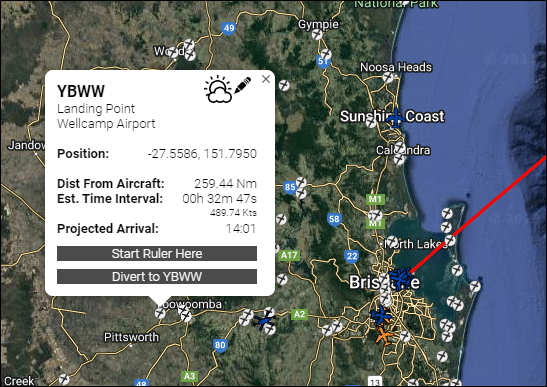
From this pop-up window, the OCC will be presented with key data about the proposed diversion airport, including distance from the aircraft, ETI, and ETA. You can also click to view aviation weather for the airport or more detailed company-specific information, including company airport notes and taxi and turnaround times. Once you are comfortable with the selected diversion airport, click the “Divert to YBWW’ button to commit the change.
At this point, a few processes occur simultaneously.
- Two visual cues appear in Flight Control. The solid route line from the aircraft icon will now point to the diversion airport and a dotted line from the aircraft icon to the original destination airport will appear.
- In the Flight Commenced list, the diverting aircraft will pin to the top of the list and the Flight No. field with alternate rollover between the flight number and a DIVERTED label.
- The aircraft position in the Flights Commenced list and the label will remain in place until the aircraft lands at the diversion airport.
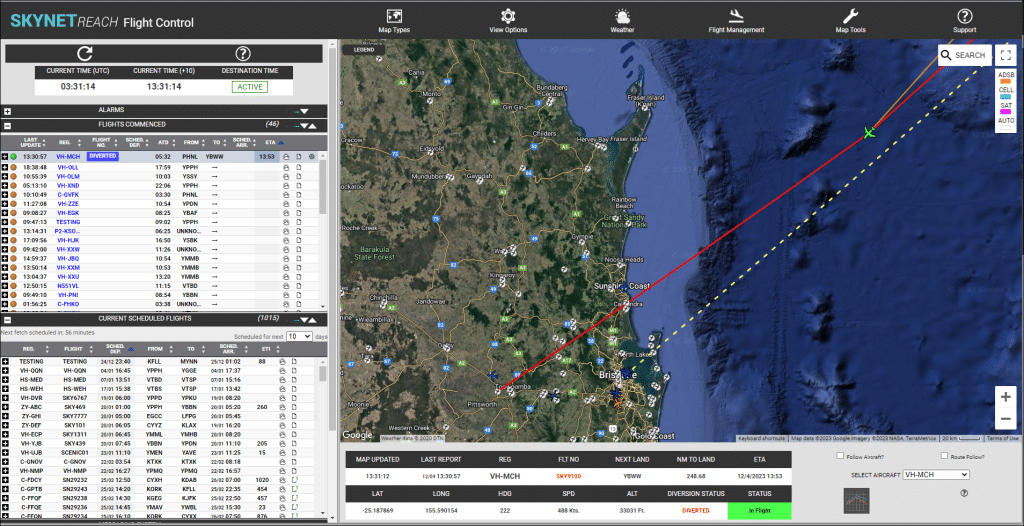
- In OCC Hypervision, the destination on the flight puck will change to the diversion airport and the blue ETA bar will indicate the new ETA at the diversion airport.
- The pop-up window for the flight will also show the new destination and clearly indicate that the aircraft is diverting.
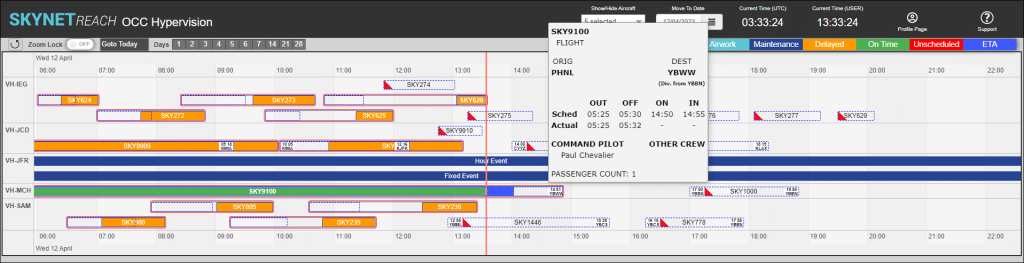
Now that the aircraft is safely en route to the diversion airport, the process of schedule recovery can begin.
The Recovery
As we have mentioned in a previous article, you can use the SkyNet REACH Alert Notification module to send pre-formatted, automatic notification messages in the event of a diversion to both internal and external stakeholders. Examples here could include sending SMS or email notifications to management cohorts of the irregular operation or notifying fuel and ground handling providers at the diversion airport of your ETA and requirements.
As we can see from our OCC Hypervision screenshot below, the aircraft is scheduled to position to Essendon (MEB/YMEN) a couple of hours after arrival in BNE. Now that the aircraft is making an unscheduled landing in WTB we need to correct the out-of-sequence aircraft. For the sake of the example, we will say that the aircraft will wait on the ground in WTB for around 60 minutes while the thunderstorms clear at BNE. Flight Control has given an ETA at WTB of 1353, so for this example, the ETD is set for 1455.
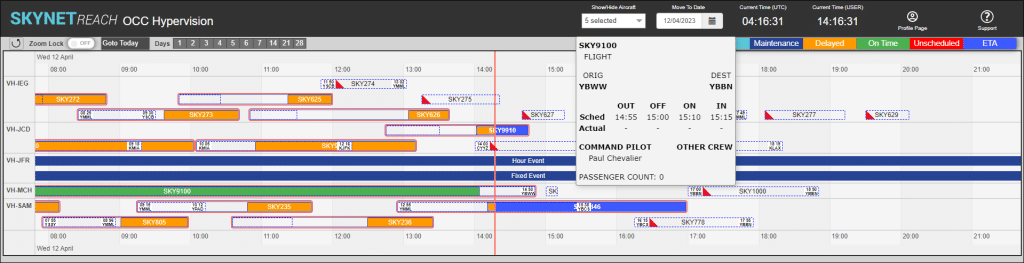
As soon as the sector is created in SkyNet REACH, it will be sent to ForeFlight Dispatch for calculation, release, and filing with ATC, shown below in Flight Editor. Assigning the same pilot(s) to the WTB-BNE flight means that they will both receive access to the flight in ForeFlight Mobile as soon as it is released. In the case that your aircraft is Wi-Fi enabled, your flight crew could be reviewing the WTB-BNE flight briefing before they even land at their diversion!
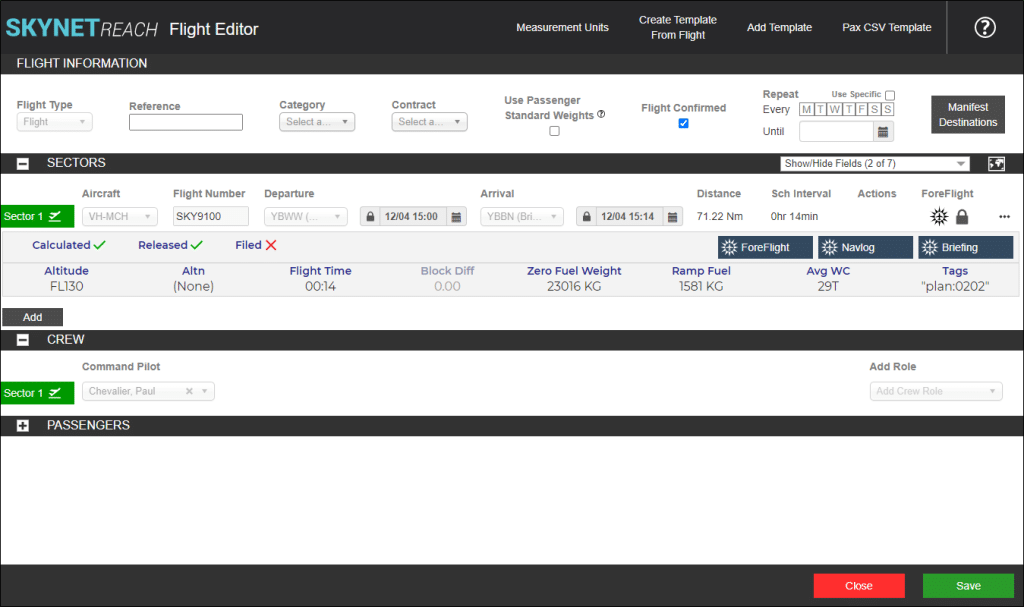
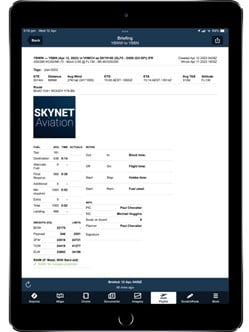
For the crew of the BNE-MEB sector, a simple Dispatcher Note on their flight release will inform them of the situation and ETA of the inbound aircraft. For even more access to information, you can assign this crew as a Flight Watcher on the inbound flight in ForeFlight and include them in the SkyNet REACH Alert Notifications module to receive updates on the whereabouts of their aircraft.
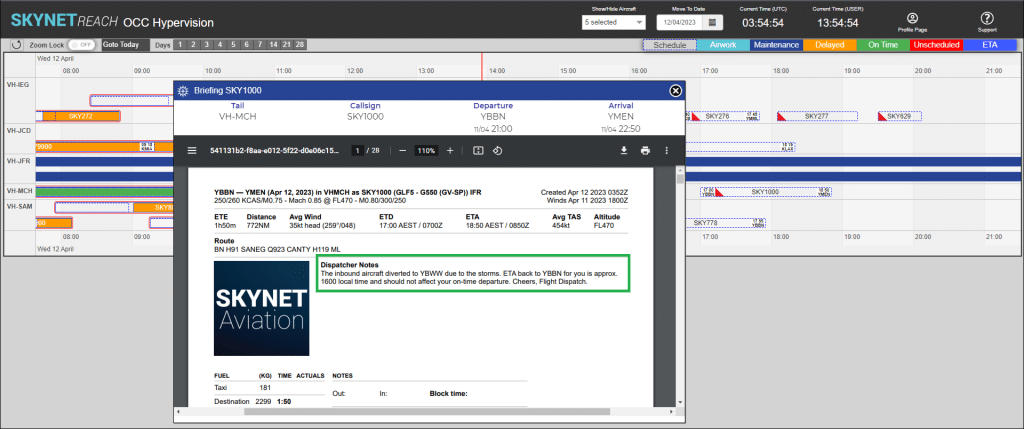
As you can see from the process outlined in this article, the SkyNet REACH platform combined with ForeFlight allows you to quickly and effectively managed an irregular operation. With automated processes set in the background, a few simple clicks by the user allow you to recover your operation with minimal disruption.