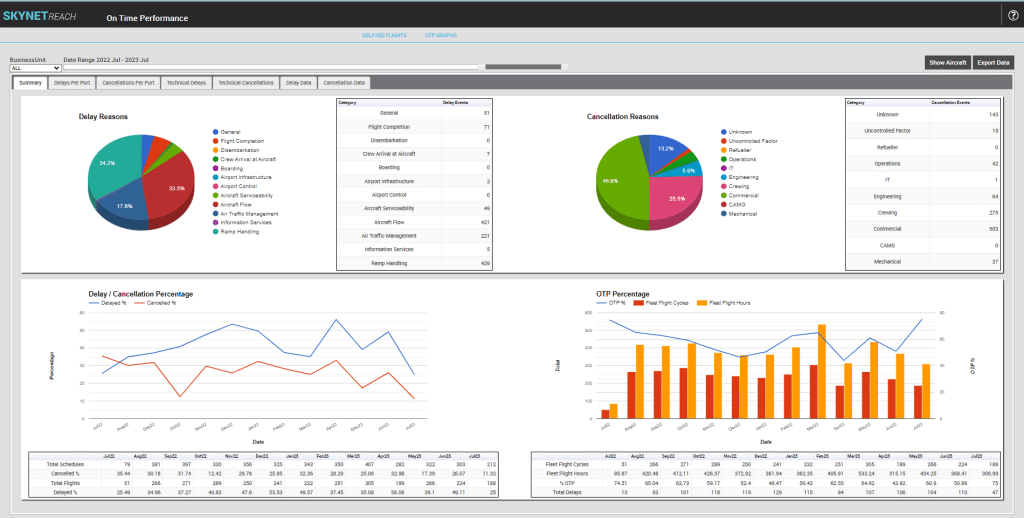Welcome to the third article in our web series presenting the cutting-edge integration between SkyNet Aviation’s REACH Aero® and Boeing ForeFlight® (Dispatch and Mobile). Throughout this series, we will present practical, day-of-ops use cases for the SkyNet REACH integration with ForeFlight.
In our previous article, we covered the process flows for scheduling flights, how those flights flow through to ForeFlight Dispatch, and how to access ForeFlight calculated data in SkyNet REACH Aero, as well as how your pilots would interact with ForeFlight Mobile on their iPad. In this article, we will cover a specific OCC operational use case and take you through how to handle it, step-by-step, in SkyNet REACH Aero, ForeFlight Dispatch, and ForeFlight Mobile.
Consider the following scenario:
A flight from Cairns (CNS/YBCS) to Brisbane (BNE/YBBN) was initially planned with a Gold Coast (OOL/YBCG) alternate. From our previous article, we already know that the flight schedule has automatically been sent from SkyNet REACH to ForeFlight Dispatch and has been calculated and released, in this case with a planned alternate according to your automatic company settings. Lastly, as the flight is released, it is locked for editing in SkyNet. Here is the Flight Editor for the flight in our scenario.
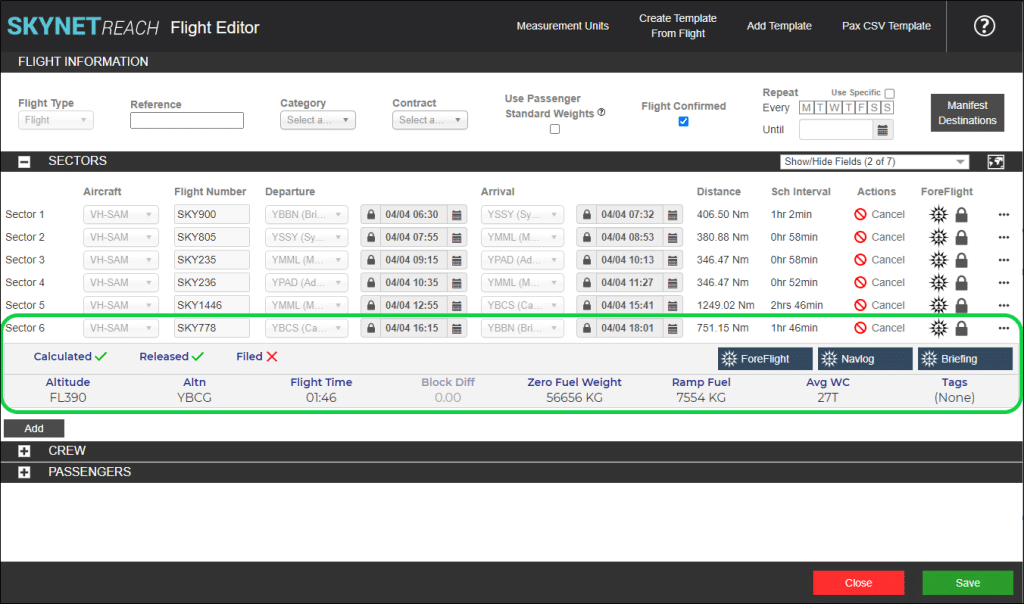
For operational reasons, (e.g. guest recovery in the event of a diversion, downline crew recovery, hotel availability, etc.) the OCC wants to change the alternate to Rockhampton (ROK/YBRK).
There are two ways to do this:
Method 1 – OCC Initiates the Change
Once you have located the flight in OCC Hypervision, left-click and select the ForeFlight button to take you to the Edit page for the flight in ForeFlight Dispatch. You can also access this interface from Flight Control and Flight Editor.
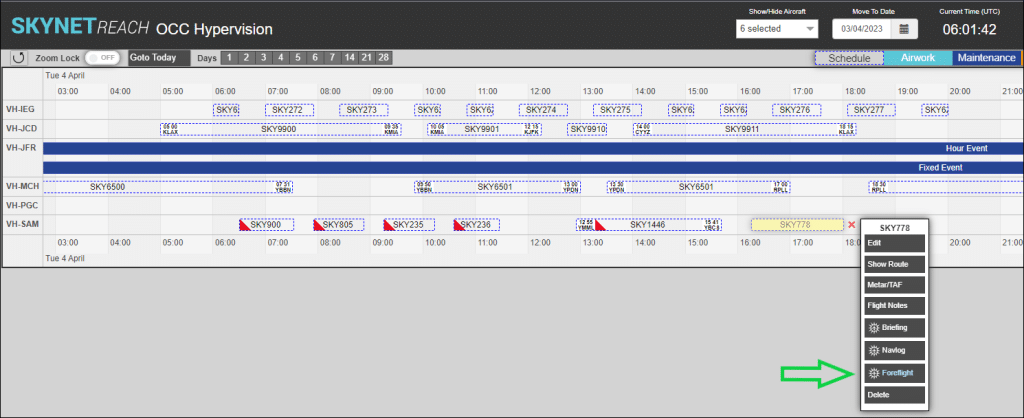
Clicking on the 1. Alternate field will display a drop-down list of nearby alternates. Pick from the list or type in the IATA or ICAO code of your choice. Once selected, ForeFlight will automatically calculate the new flight plan for you. Once you have selected your alternate, you can also easily modify the Alternate Routing, Flight Level, and Cruise Profile.
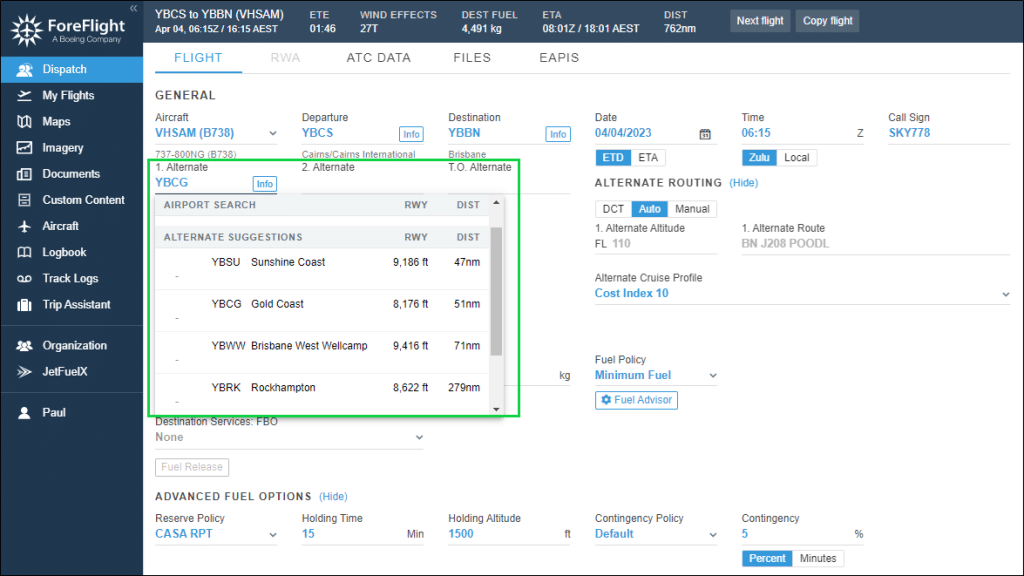
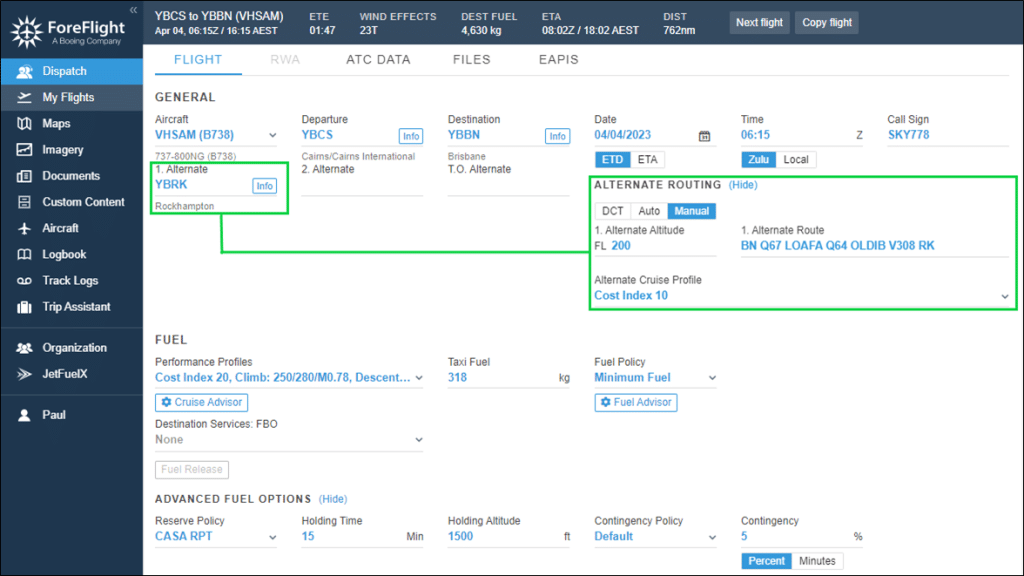
Remember from above, this flight had already been released. Therefore, after the changes are saved, a few things are going to happen:
- The updated information will flow back to SkyNet REACH and update the Flight Editor, OCC Hypervision, Flight Control, as well as the NAVLOG and BRIEFING documents for the flight.
- Any Flight Watchers assigned in the ATC DATA tab for the flight will be alerted by way of email to their stored address.
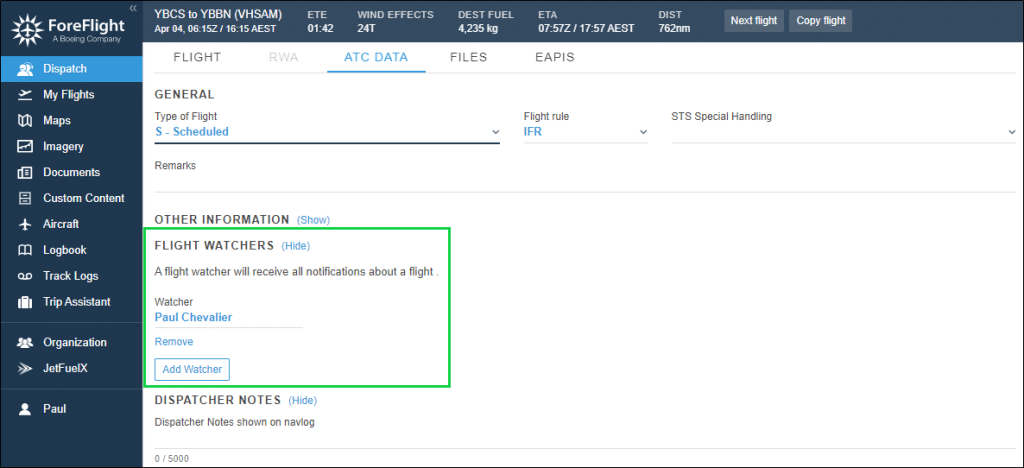
- Examples of what your pilots will receive are provided below:
- If the pilot is already viewing the briefing package, a warning in ForeFlight Mobile will appear notifying them that the briefing package is out of date.
- An email from [email protected] highlighting the changes to the flight with links to the relevant briefing documents and attachments will be sent to each pilot. Any change(s) will be denoted by strikethrough and bold text in the email body.
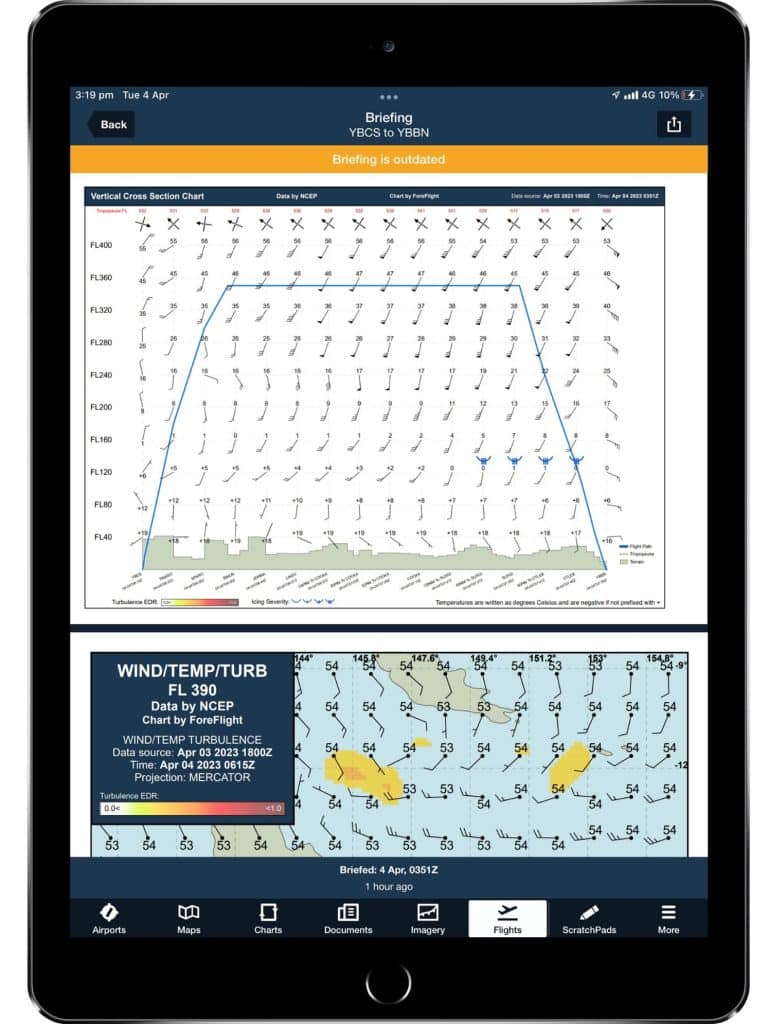
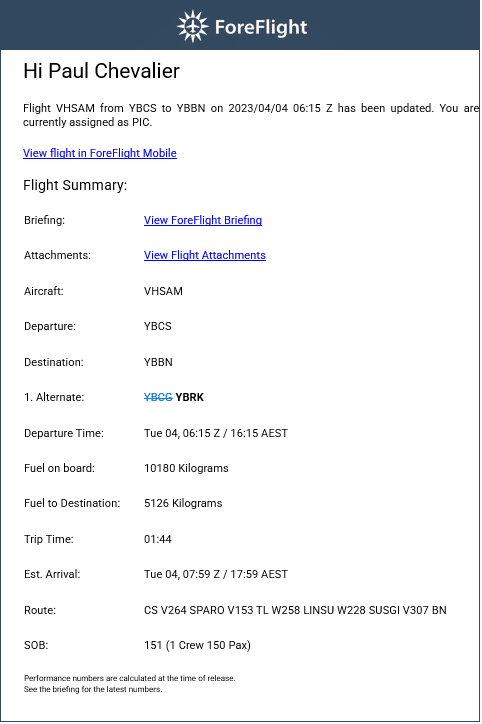
Once the pilot receives the warning and taps the Back button, the new briefing package will be accessible as the refresh rate between ForeFlight Dispatch and Mobile is near instant. If they are not already viewing the briefing package, the links in the email will take the pilot directly to the most recent iteration of the flight plan.
Method 2 – Pilot Initiates the Change
Now, let’s run through the same change, but initiated by the pilot instead of the OCC. First, some background before we describe this process.
In ForeFlight Dispatch, the customer must decide, either by default or on a flight-by-flight basis, whether to release the flight to the pilot as Read-Only or Editable. In order for the pilot to initiate any changes, the choice here must be Release as Editable.
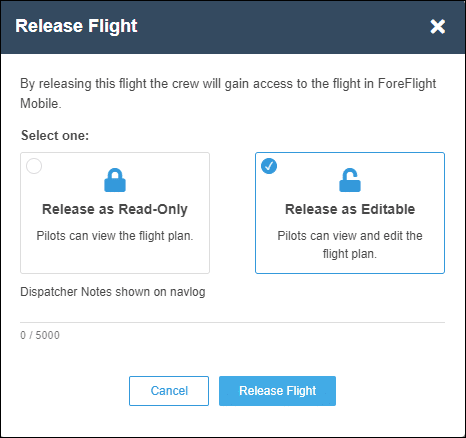
As we saw in our second article, changing an alternate is a simple process in the ForeFlight Mobile app. The screenshot below shows the interface for our flight:
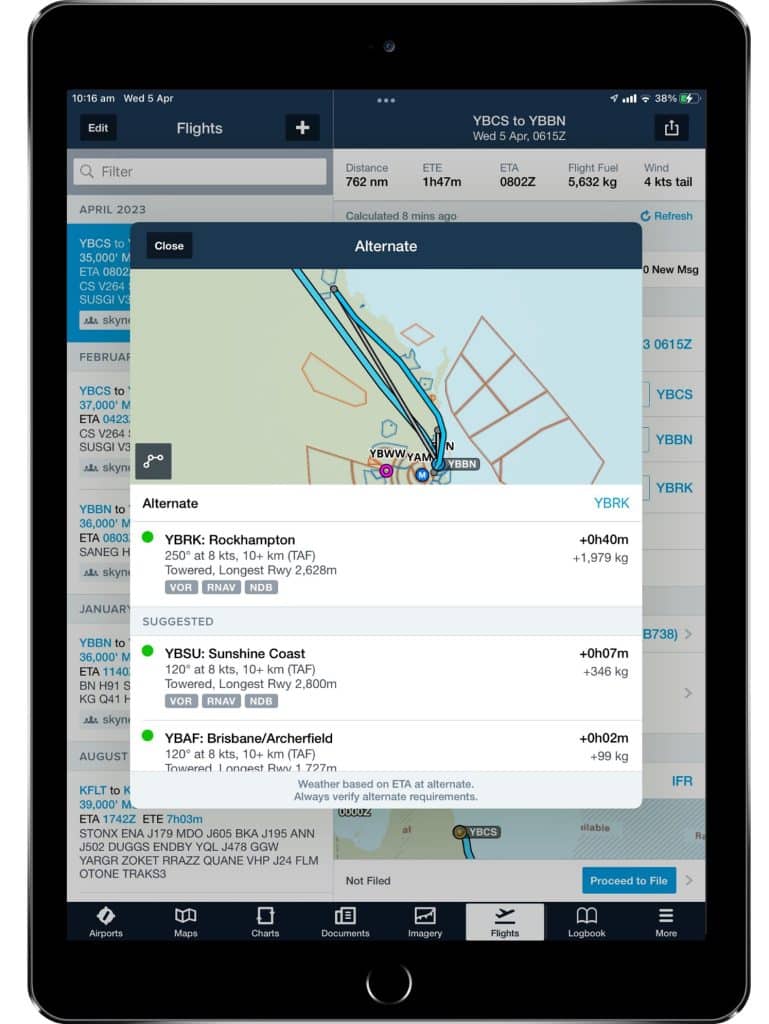
Once the changes have been applied, ForeFlight will automatically recalculate the flight plan and push the data back to SkyNet REACH. In the OCC, the briefing and navlog document links in Flight Control, Flight Editor, and OCC Hypervision will now automatically point to the new documents.
Furthermore, ForeFlight Dispatch maintains a detailed change history log. Below is a sample with numerous changes as we made modifications to the SKY778 flight in this article. In this example, you can see how ForeFlight logs the type of change, who made the change, and the date/time stamp of the change. Clicking the Details button on any row expands the selection to show even more detail. It is helpful that ForeFlight provides the original selection and the ‘Changed to’ value.
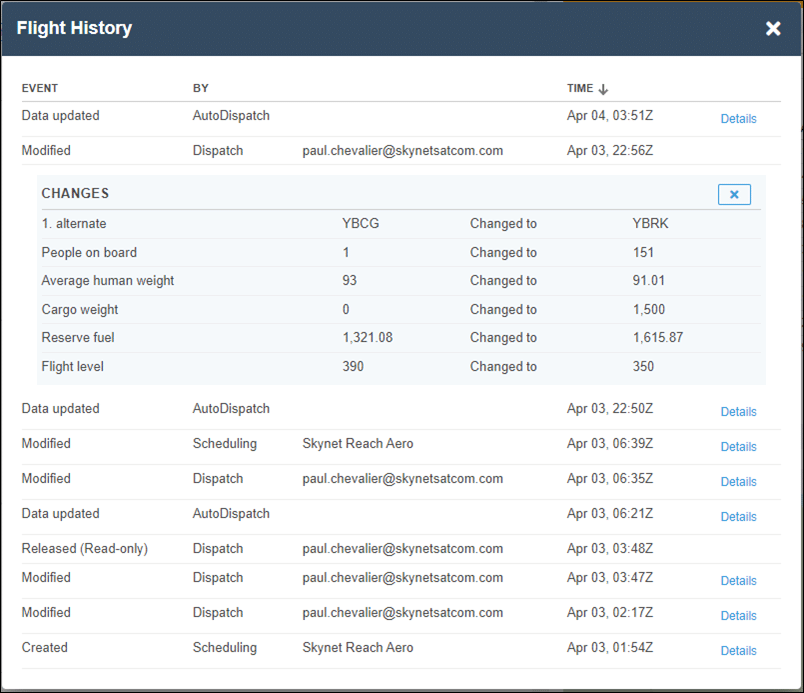
For a flight modified by the pilot on ForeFlight Mobile, you will see that change reflected as per the highlight below.
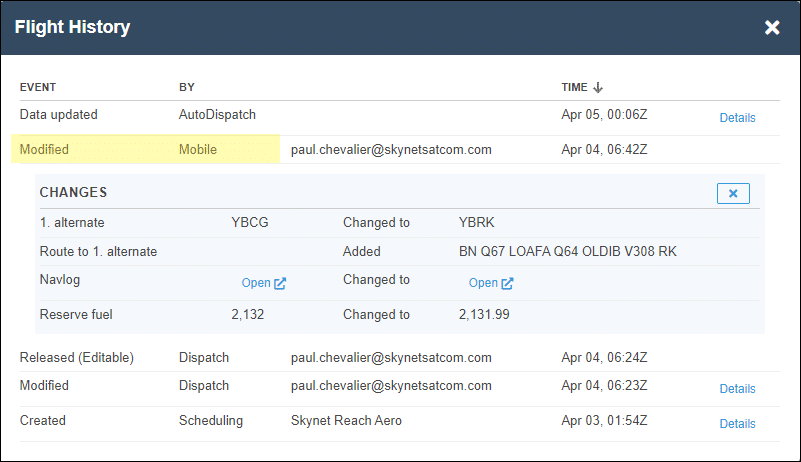
Now that the flight plan is finalised and the figures have been updated in ForeFlight Dispatch and SkyNet REACH, our in-house Alert Notification Module can provide you with further automation assistance. Shown here is an example of an alert that could be emailed to a fueller at the departure station, automatically, 45 minutes prior to departure.
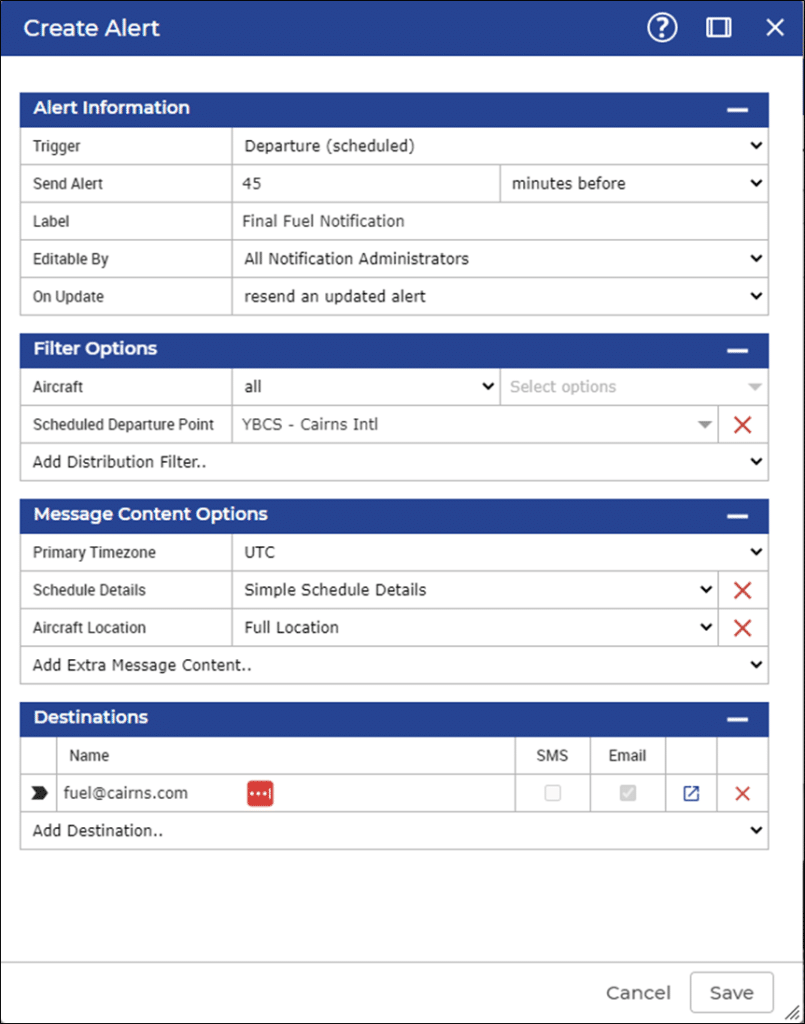
There are many parameters and data points that are configurable here, all designed to run automatically in the background and get you and your OCC team focused on managing recovery from disruption and away from tedious phone calls and notifications.
Once these alerts are set up in line with your company policies and procedures, they will run automatically in the background of SkyNet REACH. They can be edited anytime and recipients do not need to be in your company address book. As long as they are capable of receiving an SMS or email, SkyNet REACH will notify them of your operations!
That wraps up this article on a pre-flight use case with SkyNet REACH and ForeFlight Dispatch/Mobile.
In our next article, we will walk through another scenario – unplanned diversions. We have shown how SkyNet REACH and ForeFlight can assist in pre-flight planning, but the OCC really shines when you can quickly, efficiently, and cost-effectively recover from disruptions.
Until next time, thank you!